Every notebook battery degrades over time, but you can help to make sure it stays in fine fettle to a ripe old age by heeding the advices we’ve laid out below. With some care and attention you can make sure your laptop needs replacing before its laptop battery does. To Take Care of Your Laptop Battery the Right Way, today AussieBatt battery experts show you how to get the most juice out of your laptop computer by following just a few simple tips.
Laptop Computer Power settings
A few little tweaks to your laptop’s power-saving settings can make a significant difference to the level of juice you have left at the end of the day, and the less work your battery does, the healthier it will stay. Open up your laptop’s power saving settings (Control Panel >> Hardware and Sound >> Power Options for Windows users, System Preferences >> Power Saver on an Apple machine) to make changes.
The basic settings cover the screen and computer state, while the advanced settings link on Windows lets you adjust power-saving options for the hard disk, Wi-Fi adapter and USB devices. If you’ve never delved into this screens, try reducing the time it takes before your laptop goes to sleep and switches the screen off.
Your laptop manufacturer may have added a special utility or two for battery management, so have a poke around in the pre-loaded applications list to see what you can find. If you want to keep your laptop on for as long as possible, reduce its workload as much as you can: lowering the screen brightness, shutting down unnecessary applications, limiting your browser tabs and unplugging devices you’re not using can all help. For Mac, you can also download Battery Health for free for deeper insights into how much juice you’ve got left, while Windows users can turn to BatteryCare for similar services.
Temperatures and cleaning
Operating temperatures can have a big impact on notebook battery life: check the manufacturer’s guidelines for the ‘safe zones’ for your laptop, which are usually different depending on whether you’re storing your computer or actually using it. For an accurate read of how hot your notebook is, OS X users can turn to Temperature Gauge, which will set you back five bucks but give you more temp info than you’ll know what to do with. Windows users might want to look at Rainmeter, a free system monitor that displays all kinds of visually pleasing goodies—temperature included.
Generally speaking, room temperature is ideal. That means you shouldn’t leave it lying in a packed trunk in the height of summer or on the window ledge of your skiing chalet. If you’re at an uncomfortable temperature while you’re working, then your laptop’s battery will be too, so make adjustments accordingly.
Watch out for excessive heat, which is particularly unhealthy. If you have a tendency to use your laptop whilst wrapped up in bed or stretched out on a sweltering Caribbean beach then the Toshiba PA3817U-1BRS Laptop Battery‘s going to give up the ghost sooner. Keep it cool and on a flat, stable surface as much as possible, and make sure the cooling vents are clear and unobstructed. Invest in an extra stand or fan tray if necessary.
For those of you with a removable laptop battery, take it out and clean the metal contacts at either side once every couple of months with a dry cloth and alcohol solution—this helps to keep the transfer of energy to your computer as efficient as possible.
Keeping the juices flowing
To ensure your laptop battery has a long and healthy life, avoid leaving it constantly charged. It’s important that the electrons inside are kept moving on a regular basis—think of it as being akin to getting up to exercise rather than sitting at a desk all day. Broadly speaking, the less frequently you use your laptop, the less frequent the discharges need to be.
Ideally, you want to be draining your laptop’s battery to around 40-60 percent at least once a week. On top of this, fully discharge it and recharge it once or twice every year. In other words—as far as the electrons inside your laptop battery are concerned—the routine should be regular weekly appearances at the gym and a 5k run in the summer.
The reason behind this is that a full charge puts your Toshiba PA3817U-1BAS Battery under more stress. If a laptop is plugged in all the time, the battery is working harder than it would be if it was slowly cycling between 40 percent and 80 percent. Some experts recommend removing the laptop battery entirely when the computer’s plugged in to avoid overheating, particularly for intensive tasks. Letting your battery run all the way down every so often also helps calibrate it, making for more accurate power display readings.
There are rules for long-term storage too. If you’re going somewhere without your laptop for more than six months then it’s a good idea to store it with a 40-50 percent or so of juice left. Leave it fully charged or fully discharged and you run the risk of causing damage to it while the computer is in hibernation.
Again, any way in which you lessen the amount of work your battery is doing can help to prolong its performance in the long term. Finally, be wary of using a charger or plug other than the one supplied by the manufacturer, as anything less than optimum compatibility has the potential to cause damage.

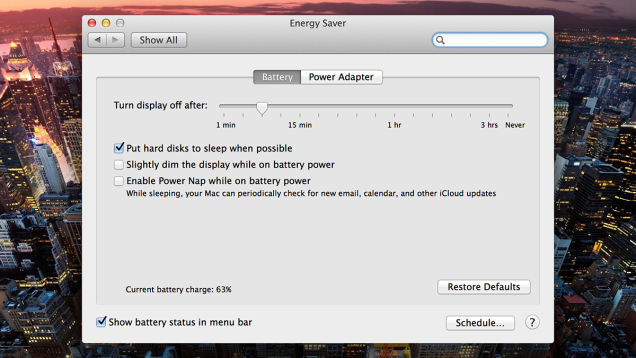
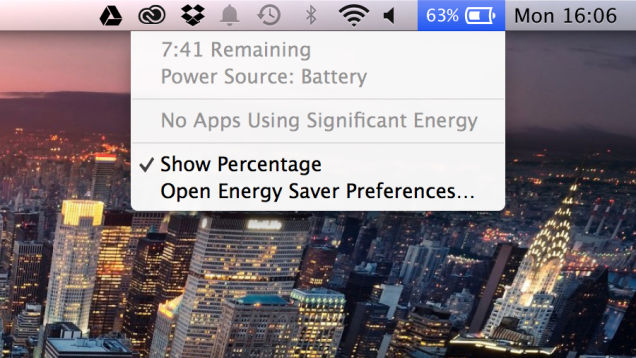

1 thought on “The right way to take care of your laptop battery”
Comments are closed.