Toshiba Laptop Battery Not Charging or Not Charging Fully Issue Troubleshooting Tips
Battery is not charging at all or showing that it is not compatible
 The problem may be with the computer BIOS and an update is required for the laptop to recognize and fully charge the laptop battery. The current software in your system is only set up to read an OEM (Original Equipment Manufacturer) battery. If your BIOS has not been updated, and you have only used OEM batteries in your laptop, it can cause the replacement battery not to communicate correctly with the software in your system.
The problem may be with the computer BIOS and an update is required for the laptop to recognize and fully charge the laptop battery. The current software in your system is only set up to read an OEM (Original Equipment Manufacturer) battery. If your BIOS has not been updated, and you have only used OEM batteries in your laptop, it can cause the replacement battery not to communicate correctly with the software in your system.
Check your manufacturer’s website for possible system BIOS upgrades for your laptop model. Some laptops have been prone to reject third party batteries if they have an old BIOS version installed. Once completing the BIOS upgrade, please recharge your battery for 12 hours and use as normal.
Bad Toshiba laptop power adapter
Test to verify the AC adapter is not bad. Remove the battery and check if the laptop will run solely from the laptop AC adapter. If the laptop does not work, then the Toshiba PA3468E-1AC3 AC Adapter is bad and needs to be replaced.
In some cases, the laptop charger itself is faulty and may run the laptop, but it does not have enough power to charge the battery. In this case, try charging the laptop battery with the laptop turned off. If the battery charges while the computer is off, then the laptop AC adapter is bad and needs to be replaced.
Toshiba Laptop BIOS Update
- Go to www.toshiba.com
- Place your mouse over “Service & Support” at the top of the page.
- Scroll down and click on “Consumer Products”
- Under “Computers & Accessories—Laptops, Multimedia Notebooks, & Accessories”, Click on “Tech Support”
- Click on “Laptops” under the “1. CHOOSE CATEGORY” and “Show All Models” heading.
- Click on appropriate family name under “2. Choose Family” heading
- Click on appropriate model number under “3. Choose Model” heading.
- Click on the red “GO” button.
- You will see 6 tabs under your laptop model name. Click on the “Downloads” tab.
- You will be given a list of downloads. Click on the link for “ACPI Flash BIOS”. You can refine your search by using the “All Categories” dropdown menu and choosing “BIOS”.
- Click on “Download” and follow the process through.
If you need assistance from that point, Toshiba can assist you either online or by phone.
Toshiba notebook battery stops charging before it is fully charged
New batteries come in a discharged condition and must be fully charged before use. It is recommended that you fully charge and discharge the new Toshiba Satellite pro A120 Notebook Battery four to five times to allow it to reach its maximum rated capacity.
It is generally recommend an overnight charge (approximately twelve hours). It is normal for a battery to become warm to the touch during charging and discharging.


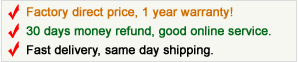
Toshiba Laptop Battery stops charging whenever it reaches 96-98%
You might need to recalibrate your laptop for the new battery. You can easily recalibrate your laptop properly via the Windows Power Management.
With Windows XP, you can change the battery settings by navigating to Control Panel > Performance and Maintenance > Power Options. Once you find it change the “Power Schemes” to “Always On”. Under “Alarms”, uncheck “Low battery alarm” and “Critical battery alarm”. Under “Hibernate”, uncheck “Enable hibernation”, and then click on Apply.
This is the only time that we recommend taking the battery all the way down to zero %. You should also unplug the ac adapter and let the battery drain all the way down until your laptop shuts off. After that, plug the ac adapter back and charge it to 100%. You may need to repeat this process about 2-3 times before it actually reaches 100%.
Toshiba battery shows that it is fully charged, but it is not working
This is known as “False Peak” and is very common condition during first time battery use (or using a battery that has been discharged for several months). The charger light may go out after only 10-15 minutes, indicating that it is fully charged when it is not. Should this happen, simply leave the battery on the charger for about an hour. Remove it, and return it to the charger immediately. The battery will resume normal charging and the charger light will indicate when the battery is ready for use. This may happen several times during the first battery charge. Don’t worry; it’s perfectly normal.


