Aussie laptop users can often be less informed than we should be about how healthy our batteries are as important as a battery is to a laptop. It’s all too easy to presume that it’s functioning just as it should, only to be surprised when it reaches the end of its usable life and has to be replaced.
Today AussieBatt laptop battery experts share 5 tools will help you avoid any nasty shocks, by being aware of the changes to your notebook battery’s capacity over time and the wear that it’s bound to endure with any sort of heavy use. By taking these figures into consideration, you’ll be able to get the most out of your battery and increase the overall laptop battery lifetime.
BatteryBar
Lightweight toolbar utility that gives fast access to battery information.
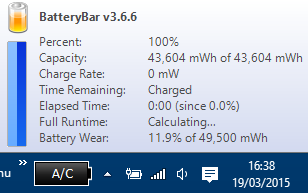 Your toolbar already contains a battery icon, but it gives you a minimal amount of information compared to some of the alternatives in this article. BatteryBar provides a good compromise, delivering the most important figures at an instant, without taking up too much space on your screen or hogging resources. For the most part, it’s just a slightly larger battery icon — but click on it and you’ll be presented with important data like your overall capacity and the level of wear your battery has already endured.
Your toolbar already contains a battery icon, but it gives you a minimal amount of information compared to some of the alternatives in this article. BatteryBar provides a good compromise, delivering the most important figures at an instant, without taking up too much space on your screen or hogging resources. For the most part, it’s just a slightly larger battery icon — but click on it and you’ll be presented with important data like your overall capacity and the level of wear your battery has already endured.
BatteryCare
A free tool to help you recalibrate your battery gauge via intentional discharge cycling.
To keep your battery working as well as it can, it’s important to understand the best practices with regards to discharge. Experts suggest that you shouldn’t let your battery drain completely, as it can cause long-term damage to it. Instead, it’s best to let it drain partially and recharge frequently.
This sort of cycling can sometimes make it difficult for the battery’s gauge to accurately keep track of just how much energy it’s storing, which can lead to battery readouts being inaccurate. BatteryCare addresses this problem and also offers more general information about the battery and its capacity. By charging your battery completely, then draining it to the lowest safe level, you can recalibrate your battery gauge and ensure your readout is as accurate as possible.
Windows 10 Battery Saver
Built-in battery tool for the latest version of the Windows OS.
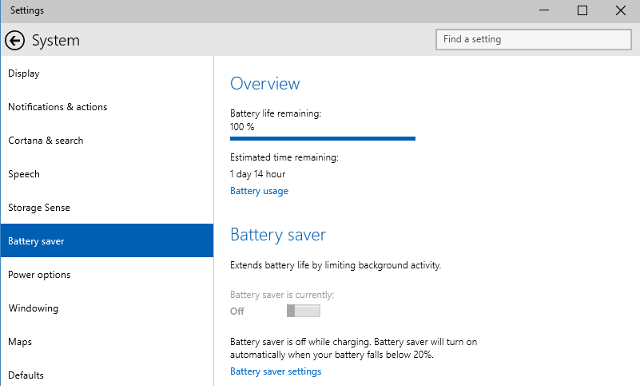 If you’re running Windows 10, you’ll have access to a new battery tool that was amongst the new additions to the new version of the new OS. To access it, you’ll need to open the Settings app — there’s a handy shortcut to do that, just press Windows + I. Then, navigate to System > Battery Saver > Battery Saver Settings, tick the box and select the desired battery level for the function to kick in at.
If you’re running Windows 10, you’ll have access to a new battery tool that was amongst the new additions to the new version of the new OS. To access it, you’ll need to open the Settings app — there’s a handy shortcut to do that, just press Windows + I. Then, navigate to System > Battery Saver > Battery Saver Settings, tick the box and select the desired battery level for the function to kick in at.
The Battery Saver panel in the Settings app also features a useful Battery usage section. Rather than covering the status of your Dell inspiron 640m battery like the other tools covered in this article, it lays out the respective amounts that the system, the screen and Wi-Fi are consuming your battery life. It won’t give you the same idea of what’s happening to your battery in the long-term as other tools will, but it can be a very illuminating way of looking at the short-term effects of your computer usage on its battery.
BatteryMon
Spartan utility presents battery capacity and discharge rate as a graph.
Over time, the performance of your laptop battery will begin to diminish. All sorts of factors can contribute to this process, so it’s important to stay abreast of any changes as they’re going on. BatteryMon makes that easy, by monitoring your laptop’s battery capacity and discharge rate and presenting a graph of its findings to you in real time.
This tool will help you monitor the health of your laptop’s battery in the long term. By using its logging functionality to keep records of your battery’s performance, the Dyson DC35 Battery’s current capacity can be compared to data collected in the past — for that reason, it’s best to start using BatteryMon as early in your battery’s lifespan as possible, so you have readings from throughout its life to compare with one another.
BatteryInfoView
Straightforward tool that provides plenty of battery information in a lightweight package.
BatteryInfoView is the very definition of a no-frills utility. It’s a tiny piece of freeware that simply gives you some essential information about your laptop’s battery, and does so in a very straightforward — if a little dated — format. The tool is split into two primary components. The first is a screen that presents information like the current capacity of your battery and its wear level. The other is an ongoing log of the bare essentials; power state, capacity, capacity value, rate, and voltage.


1 thought on “Best tools to analyze laptop battery life and keep you working”
Comments are closed.