Conserve battery life tips for laptop users
There’s a lot more tricks for achieving longer laptop battery run time. In addition to dimming your notebook display and turning off radios, there’s a host of other hardware you can turn off, such as the back-lit keyboards, Firewire ports, Wi-Fi, serial and com ports, Web cams, sound and auxiliary video controllers, and your optical drive. The battery power savings when disabling any one device might not be great, but disable a bunch and it can make difference.
Temporarily disabling devices and services you aren’t actively using can preserve laptop’s battery life
 To disable any piece hardware component that allows it (CPUs and drive controllers can’t be), type “device manager” using the Windows find function (the box at the bottom or the Start Menu, or simply typing in Metro), or right-click on Laptop Computer, select Manage, and open Device Manager from the tree on the left. Right-click on any item to disable or enable it.
To disable any piece hardware component that allows it (CPUs and drive controllers can’t be), type “device manager” using the Windows find function (the box at the bottom or the Start Menu, or simply typing in Metro), or right-click on Laptop Computer, select Manage, and open Device Manager from the tree on the left. Right-click on any item to disable or enable it.
Then there’s the software. Oh, the software. I already talked about running only one application at a time, but applications are only the tip of the iceberg. You might be running dozens of convenient, but unessential background processes. Prime examples are software updaters, printer and scanner control panels, and online storage service apps. There are even a number of Windows features—such as search indexing—that can be disabled. To kill unnecessary processes, use the Windows find function as described above. But this time, type “task manager.” Alternatively, right-click on the taskbar and select “Start Task Manager”, or press Ctrl+Alt+Del and select the same thing. Once the Windows Task Manager dialog appears, select the “Processes” tab and peruse the process names and descriptions.
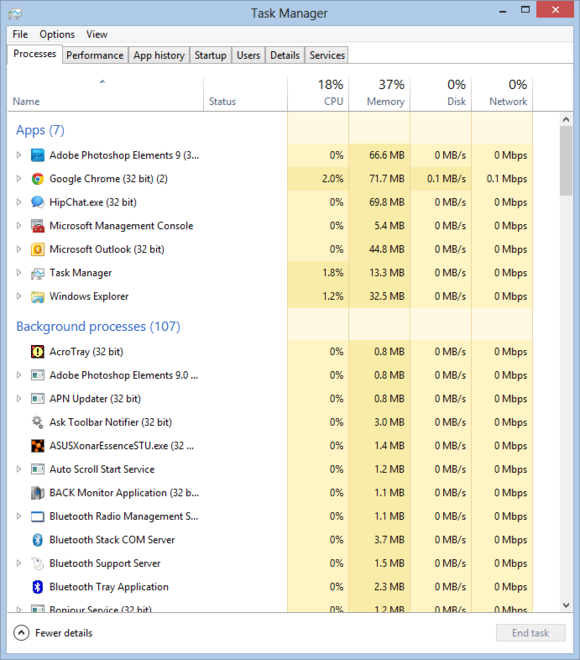 Generally speaking, you can safely kill any process with a third-party brand name in it (Adobe, Apple, Dell, Lenovo, HP, Dell, etc.). Right-click over the program and select End Process Tree to kill it and any non-visible processes that it spawned. Don’t worry, you’re not doing anything permanent here, the process will reappear after you restart or log off and log in again. Hopefully, the time you take disabling stuff doesn’t drain more juice that leaving them running will. It pays to familiarize yourself with this culling while your laptop is running on Toshiba PA3467U-1ACA AC Adapter, so you can do it quickly when it counts.
Generally speaking, you can safely kill any process with a third-party brand name in it (Adobe, Apple, Dell, Lenovo, HP, Dell, etc.). Right-click over the program and select End Process Tree to kill it and any non-visible processes that it spawned. Don’t worry, you’re not doing anything permanent here, the process will reappear after you restart or log off and log in again. Hopefully, the time you take disabling stuff doesn’t drain more juice that leaving them running will. It pays to familiarize yourself with this culling while your laptop is running on Toshiba PA3467U-1ACA AC Adapter, so you can do it quickly when it counts.
If you wish to disable background apps and processes so that they don’t automatically return at restart, run msconfig.exe. You’ll find items you can live without under both the Startup and Services tabs. If they prove important, you can always re-enable them. For more in-depth information and control over how services start, run services.msc, again using the find function. Uninstalling unused applications is also a boon.


3 thoughts on “How to live large on laptop battery charge”
Comments are closed.