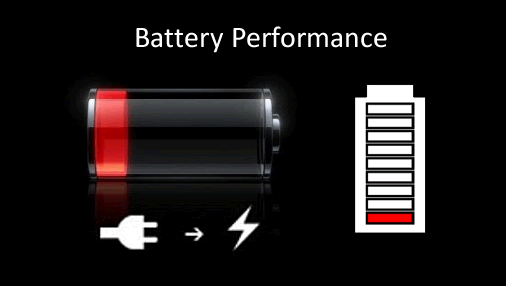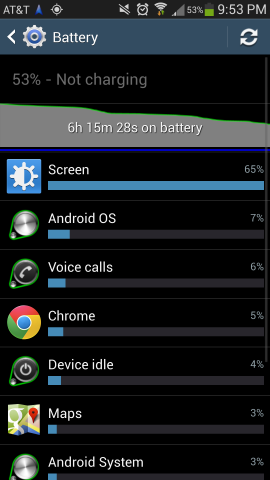Though Galaxy S4 will almost always need a nightly charge, you’ll certainly encounter days when you’ll do just a little extra streaming, forget your charger at home, or find yourself staring at a bar that has only 15 per cent remaining and with a long night ahead.
Best practices to get the most out of your Samsung Galaxy S4 battery’s life
1. Disable superfluous features
The S4 is packed with extras like Air Gesture and S Voice that always draw energy, even when you’re not using them. When the honeymoon with these futuristic features is over, be prudent about disabling the ones you know will go unused.
Luckily, the S4 comes with an improvement that lets you quickly enable and disable many of the built-in features. Just expand the notification bar (swipe down from the top), and tap the icon in the upper-right corner. Here, tap to disable any features you’re not using, including things like GPS and Sync, if they can be sacrificed.
2. Get to know the Power Saving mode
When you’re already low on battery and you need to maximise what you’ve got left, the built-in Power Saving feature is a lifesaver. When enabled, your phone’s CPU speed will be throttled, brightness will be stunted and the background colours throughout the system will change to save as much power as possible.
To enable Battery Power Saving, access it through the quick settings by swiping down from the notification shade and tapping the icon in the upper-right corner.
3. Knock out the biggest culprit
The biggest energy hog is, unsurprisingly, the screen — it’s bigger, brighter and more resource-hungry on the S4.
To make matters worse, the screen is still no competition for the sun, forcing you to max out at full brightness if you want to make out what’s on screen. To that end, make use of the brightness shortcut in the notification shade, and keep “Auto” checked as much as you can — you’ll use significantly less juice in this mode.
Adjusting the screen timeout to a low setting will also make a cumulative difference to your NOKIA BL-5C Mobile Phone Battery. To adjust it, go to Settings > My device > Display timeout. Choose the lowest option you’re comfortable with, like 1 minute.
4. The wallpaper trick
Get this: the darker the wallpaper, the less energy the S4’s AMOLED display will use.
The science is simple. Your screen is made up of many tiny pixels that are illuminated to display colour. When these pixels are “off”, you get the colour black. So if you choose a black, or black-dominant background, you’re actually shutting off certain parts of the screen. And in turn, being more frugal with your battery.
Give it a try. The S4 doesn’t come stocked with any dark backgrounds, so grab one from the web and see how much it affects your battery life.
5. Find out what’s draining your battery
Despite your diligence in disabling apps and keeping the brightness down, there will be days when suddenly your battery is draining quickly without explanation. That’s where the built-in Battery tool comes in handy.
To access it, go to Settings > More > Battery.
Listed here are the apps and processes currently running, along with their battery usage by percentage. The screen will always be the biggest hog (about 50 to 60 per cent), and fluctuates based on brightness. Below that, you’ll see standard system features and a couple of built-in apps, like Google Maps. However, if there’s a reason why your battery is draining quickly, you’ll find it here. Check back every so often to find out if there’s a battery-sucking app running in the background.
Savvy tips: buy an extra extended life mobile phone battery
Even with these tips, you can’t avoid a dead battery forever. But lucky for you, you have an Android smartphone — don’t forget that one of the greatest benefits of owning one is having the option to swap out the battery. Keep an official S4 battery charged and in your bag so you’re ready for a swap when the time comes.