Recently some users feel like iPhone and iPad battery life have taken a hit after installed the iOS 7.1 update. However, before you resign yourself to having to have your iDevice permanently hooked up to a power source, following are some things you can try to increase your iDevice battery run time.
Reinstall iOS 7.1 using iTunes
Some users are claiming that reinstalling iOS 7.1 through iTunes using the full iOS 7.1 update package as opposed to using the OTA (over-the-air) package helps.
Once you’ve got the package in you need to do the following:
- Back up your iDevice, either locally or to iCloud.
- Plug in your iOS device to your notebook PC using the USB cable.
- Launch iTunes and wait until it detects your iDevice.
- Tap the device button (which is located to the left of iTunes Store button in the top right hand corner in iTunes).
- Press and hold the shift key (Windows) or option key (Mac) and click “Check for Update” button. Locate the IPSW file you downloaded.
- Do not unplug your iDevice from computer until iTunes has finished installing the update.
- Reload your apps and data from the backup.
Reset, reset, reset
If waiting doesn’t work, you can try resetting the iDevice. There are two options here – a minor reset where you only delete the settings, and a more major settings that removes the settings and user data.
Wait for Apple to swat the battery bug
If none of these suggestions help, then you’re affected by a bug in iOS 7.1 (or possibly with an app you use) and will need to wait either for Apple to fix the bug or an updated app to be pushed to you.
Preserve iOS 7.1 battery life tips
Charge and Discharge
As iOS 7.1 updates are installed on iPhone and iPads, battery calibration data is wiped from the device. This means that not only does the device discharge faster with iOS 7.1 — but it recharges faster as well. Continue to charge and discharge your iPhone and iPad for a few cycles and you will soon see that things should soon move back to normal.
Turn Off Bluetooth
Do you use Bluetooth with your iPhone or iPad on iOS 7.1? If not, turn it off. Leaving it on only drains your battery life completely unnecessarily. This is true for iOS 7.1 and all other iOS operating systems.
Reset Your Device
If you don’t feel like waiting for Apple to make an iOS 7.1 update, perhaps you can take matters into your own hands by resetting your device. Doing so takes only three steps:
1) Press “Settings,” then tap “General,” and then “Reset.”
2) Select “Reset All Settings.”
3) Enter your passcode.
In addition to these setting changes for iOS 7.1, About.com recommends several other things that you can do to improve Dell gw240 battery life on any iOS device — even if it isn’t running iOS 7.1. They include:
Turn On Auto-Brightness
The auto-brightness setting recognizes ambient light and only makes the screen with iOS 7.1 devices as bright as it needs to be. This helps to preserve your iOS 7.1 battery life as well.
Find this by going to “Settings,” then “Brightness & Wallpaper,” then “Auto-Brightness On.”

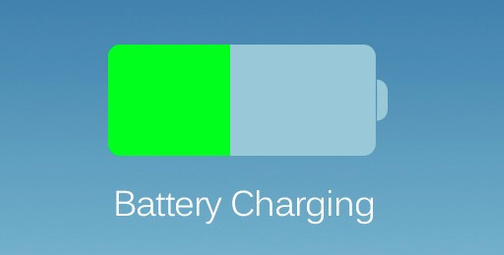

2 thoughts on “Simple tips for improve your iDevice battery life”
Comments are closed.