Recently several Australia laptop users told our notebook battery experts that they having some trouble with a laptop at work for the past few months. While they are in Windows laptop, if mouse over the battery icon get a popup balloon saying that the battery status is “plugged in, not charging”. Some are easy to fix yourself with a software tweak or a brand new laptop battery, but some problems may require a visit to a repair shop or even a full-blown system replacement. Knowing which is which can save you hours of frustration and hundreds of dollars in repairs. By taking an inside-out approach, you can quickly narrow down where the problem originates and find the most economical solution.
Troubleshooting laptop is plugged in but no battery charging problem guide
1. Check the Laptop Power Adapter Connector
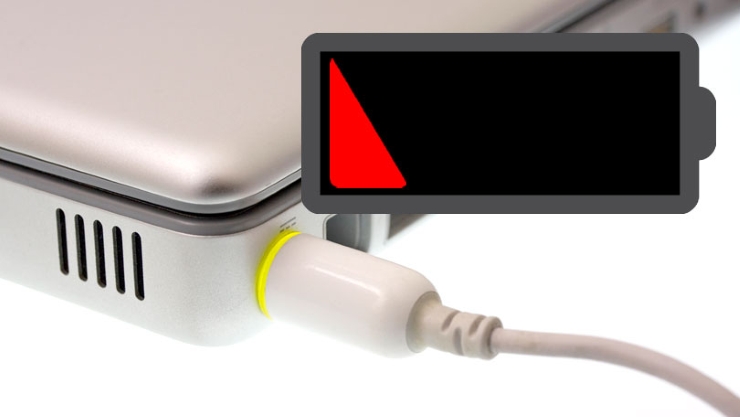
When you plug in the laptop’s power connector, the connection should be fairly solid. If it’s suddenly wobbly or loose, or if the receiving socket gives when it should stay firm, the power jack may have broken inside the chassis. Are there discolorations or any sort of burning smell? If there seems to be any damage to the power connector, repairs will be in order.
2. Breaks, Burnout, and Shorts
Feel along the length of the power cord, bending and flexing as you go, to check for any kinks or breaks. Check the ends for any broken connections, such as plugs pulling loose or spots that may have gotten chewed by a pet or caught in a vacuum cleaner.
3. Lose the Laptop Battery
A simple way to check the integrity of the battery is to remove it entirely and try plugging in the laptop. If the laptop powers on properly, the problem was likely a bum HP nx6120 battery.
4. Check Your Settings
For Windows laptops, in the Control Panel, open up the Power Options. Open the plan settings and visually check that all are properly set. Be on the lookout for incorrect settings for the battery, display, and sleep options. For example, your battery settings may cause trouble if you have set the computer to shut down when the battery level drops too low and set the low battery level at too high a percentage. You can also assign actions like sleep and shut down when your lid is closed or the power button is pressed. If these settings have been changed, it’s easy to suspect a power malfunction even though there’s no physical problem with the battery or charging cable. The easiest way to make sure that your settings aren’t causing problems is to restore the power profile to default settings.
5. Beat the Heat
A non-charging battery can sometimes be caused by an overheating laptop. This problem is two-fold; with the system shutting down to prevent overheating a battery and causing a fire. Also, as the temperature rises, the Dell nf343 battery sensor may misfire, telling the system that the battery is either fully charged or missing completely, causing the charging problems. These problems become far more likely when dealing with older laptops which don’t have the quality of cooling technology used today, or when using the laptop on the couch or in bed, with a blanket or pillow covering the cooling vents. Let the system cool down and take the time to make sure that the air vents are clean and unobstructed.
6. Swap Out the Cord and Notebook Battery
These are the cheapest and easiest-to-swap parts on the laptop. A replacement power cable can often be had for under $10 on Amazon.com, and replacement batteries can be picked up for under $100. Replacement cables are most easily found by searching under the model name of the laptop, while batteries often have their own model numbers. Look for a replacement that matches the voltage specifications of the equipment your laptop came with, and be aware that cheap replacement parts from third-party manufacturers may not have the quality of the originals.
7. Problems Inside
When all of your options are exhausted—you’ve tried other power cables and batteries, you’ve checked and rechecked your settings, you’ve fixed any potential software problems—the problem is likely found inside the machine. Several internal parts can cause problems when they malfunction or fail. Common culprits include a faulty motherboard, wonky logic boards, damaged charging circuits, and malfunctioning battery sensors. Like a sick person consulting a doctor, you need to see a specialist. Contact your manufacturer about what repair options are covered under your warranty, or call up a local computer repair shop.
Hopefully above guide shared by AussieBatt laptop battery experts could helped you identify your specific laptop battery charging problems.


1 thought on “Steps to troubleshoot laptop is plugged in but no battery charging problem”
Comments are closed.