Apple has laptop power adapters with a variety of connectors. Identify your ac adapter from the examples below before troubleshooting further.
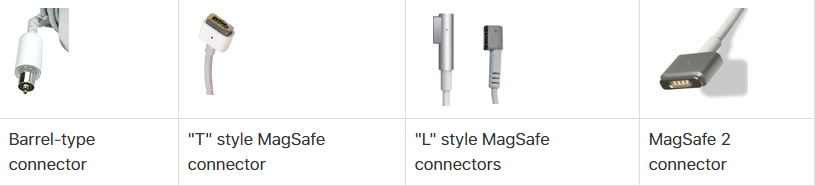
- A Magsafe 2 adapter is not compatible with Apple computers that have a connector that normally uses “T” and “L” style MagSafe adapters.
- The MagSafe connector and MagSafe port on your Mac Notebook contain a magnet that can possibly erase data on a credit card or other magnetic devices. In order to preserve and protect your data, keep magnetic media away from the end of the MagSafe power adapter and away from the MagSafe port.
- If you receive a replacement 85W AC Adapter For Apple MacBook Pro 13″15″17″ A1172 A1222
with a “L” style MagSafe connector when you previously had a “T” style MagSafe connector, the “L” style adapter is fully compatible with your Apple Macbook.
How to Troubleshooting Apple Power Adapter Issues
- Make sure a known good outlet is being used.Verify that the power outlet you’re using is working correctly. Plug in a known good appliance, such as a lamp, TV, or clock, and confirm it powers on properly.
- Make sure the proper wattage adapter for your portable computer is used.Select the appropriate power adapter for your Apple portable computer. You can use a higher wattage power adapter, but you cannot use one with less wattage without potential operating issues.

- Identify line noise issues.Unplug the power adapter from the wall, let it sit for 60 seconds, then plug the adapter back in.
- If the adapter works after this 60-second “rest”, you most likely have a line noise issue with your power source. You should reset the adapter periodically by repeating this moment of rest. This issue occurs when the Apple ac adapter‘s “over voltage protection” feature senses ground noise and then turns off the adapter.
- Some possible sources of line noise include lights with ballasts, refrigerators, or mini-refrigerators that are on the same electrical circuit as your computer. This behavior may not occur if you plug the power adapter into an uninterruptible power supply (UPS) or plug it into a different circuit.
- Unless the adapter continues to exhibit this behavior on a known good outlet, it does not need to be replaced.
- Be sure you are using the adapter in a well ventilated areaThe power adapter may become very warm during normal use as heat generated during operating radiates from the adapter’s casing. Always put the power adapter directly into a power outlet or place it on the floor in a well-ventilated location. If you are using your MagSafe adapter in a poorly ventilated area such as on a couch, in thick carpeting, on bedding, or a pillow, or if the MagSafe adapter is covered by a blanket or other form of insulation, it may turn itself off in order to prevent damage to the adapter. The Apple A1304, A1369 Laptop Power Adapter may still be quite warm in this state and should be allowed to cool before handling.
- Check for possible AC plug (also known as a “duck head”) or two- or three-pronged AC cord issues.If you’re using the AC plug (also known as a “duck head”) with the power adapter, swap it out for the included two- or three-pronged AC cord, or if you are using the two- or three-pronged AC cord swap it out with the AC plug. Either connector can be easily connected the adapter as shown below.
- If the adapter now charges the computer and the LEDs in the MagSafe connector are lit, the AC plug “duck head” or AC cord that was originally in use is no longer functioning and use of that connector should be stopped until a replacement connector is obtained. Refer to the Learn more section at the bottom of this article for further assistance.
- If the LEDs do not work or the power adapter does not charge the computer, you should continue troubleshooting using the steps in this Article. Check for strain relief issues or stuck pins and dirty connectors.
- Check for strain relief concerns.Strain relief is a condition where the DC cable (the thin cord that attaches the MagSafe connector to the power adapter) separates from the end of the MagSafe connector or from the other end of the thin cord, at the power adapter. Under continued use, the cable may discolor and the rubber molding may become deformed. Another indication of possible strain relief that is not always visible to the eye is intermittent electrical connectivity. You can often verify this condition by wiggling the cable back and forth near the MagSafe connector and observing whether the LED indicator (which turns amber or green) flashes on or off depending on the position of the cord.
You should not use power adapters that have strain relief damage or that are missing insulation or rubber. Do not attempt to repair an adapter cable in this state.
- Check for stuck pins on MagSafe Connectors.Sometimes you may discover that the MagSafe adapter for your computer is not working properly because the pins inside the MagSafe connector are stuck.
For example, the pins on the connector of the MagSafe adapter shown below are stuck down.
Example of ground pins on adapter sticking. This may cause the adapter to be seen but it may not charge.
Example of the sense pin on adapter sticking. This may cause the adapter to charge but not be seen and may cause the LED on the adapter to stay dark.
If you think that a pin is stuck down, try unplugging and re-plugging the MagSafe adapter into the power port. The pins should move and reset themselves to a neutral position. If you find that a pin isn’t resetting itself, gently press the pin sideways using a fingertip or other soft, non-scratching surface to see if the pin will reset itself.


1 thought on “Troubleshooting Apple AC Adapter Issues Guide”
Comments are closed.